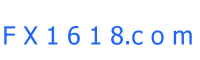MT 4 - Installation
_________________________________________________________
Installation.
1. Download Metatrader 4 setup Trading Terminal MetaTrader 4: Alpari
In order to install the program start the downloaded file and follow the installation guide.
2. Choose the language of installation and press the «Next» button
MetaTrader set up: choose installation language.
3. The following window appears
MetaTrader set up: step two.
4. Press the «Next» button. In the following window put a mark against «Yes, I agree with all the terms of this license agreement» and press the «Next» button.
MetaTrader set up: license agreement.
5. Select the destination folder where you want to install the program and press the «Next» button.
MetaTrader set up: choose installation language.
6. In the following window press the «Next» button. The following window will appear
MetaTrader set up: start copying files.
7. Once you pressed the «Next» button the installer will set up MetaTrader on your computer
MetaTrader set up: copying files on the computer.
8. Once the installation is completed you can activate the client terminal at once by putting a mark «Launch MetaTrader 4» and pressing the «Finish» button
MetaTrader set up: finish.
9. Once you install the program for the first time you'll be offered to fill in a special form to open a demo-account .
Form to open a demo-account.
10. When filling the form you can choose the size of leverage in the field «Leverage». You can also indicate the size of your initial deposit in the field «Deposit».
Put the mark against «I accept to subscribe into your news letters». Press the «Next» button. The following window will appear. Press the «Next» button.
Select server to open a demo account.
11. You will be given your login and password to work on the demo-account
Password and login for working on demo account.
12. Once you pressed the «Finish» button the client terminal will activate and you will get access to your demo account.
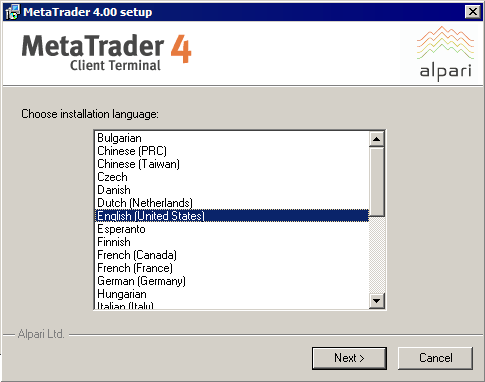
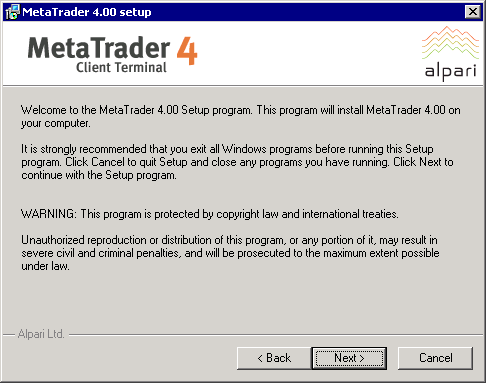
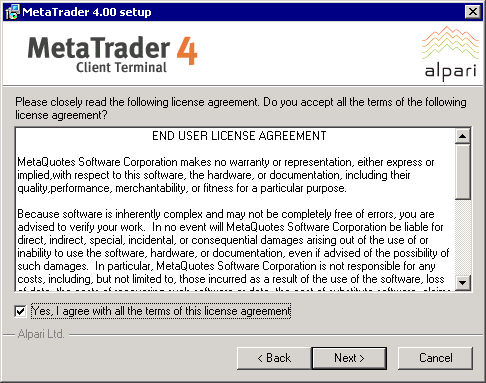
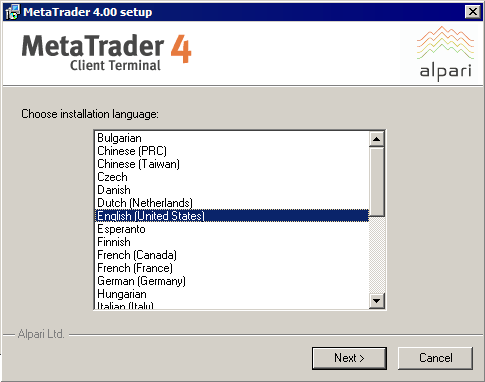
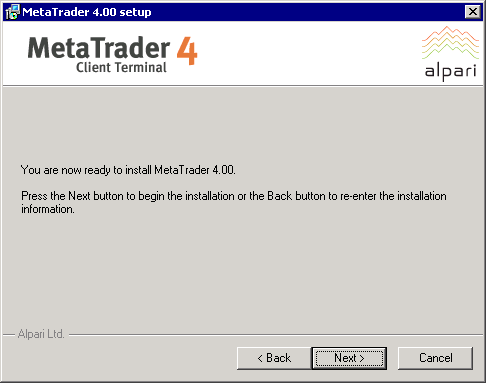
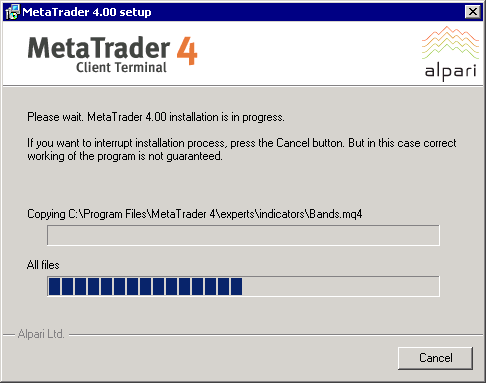
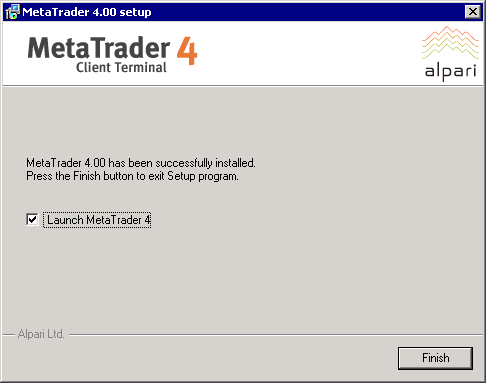
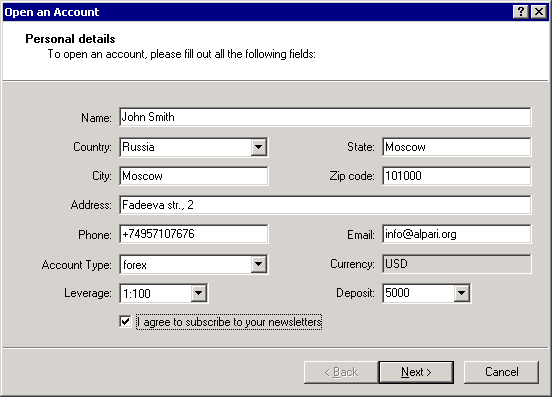
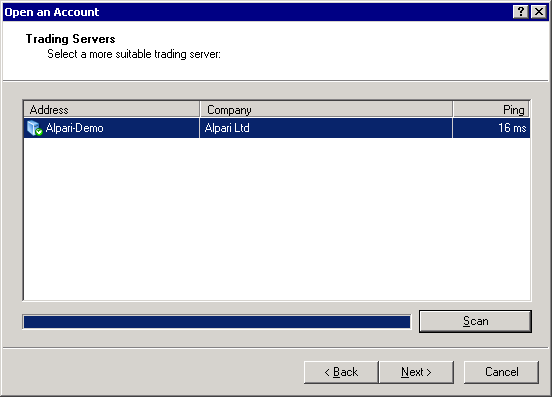
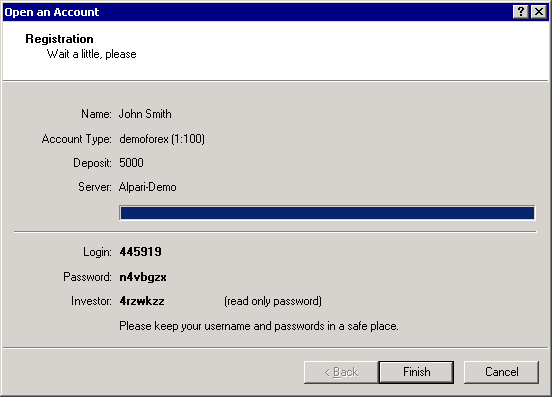
See more about MT4:
Installation
Related Topics:
----------- EDUCATION --------
-----TRADING METHODS -------
--------- FOR TRADERS --------
------------ OTHER -------------

_________________________________________________________________________________________________________________________________________